| Msen Home |
| Tech Support |
| Webmail (old) |
| Webmail (2021) |
| Web Hosting |
| Business Complete |
Static IP addresses |
| Extra Email Boxes |
| VPN Solutions |
| Consulting |
| Msen Policies |
| Mail Policies |
| Spam Controls |
Contact Msen |
Configuring Outlook Express 5 for Windows 95/98/NT
![]() Open Outlook Express
Open Outlook Express
![]() by clicking on the icon
by clicking on the icon
![]() In the Display name text box, type your name.
In the Display name text box, type your name.
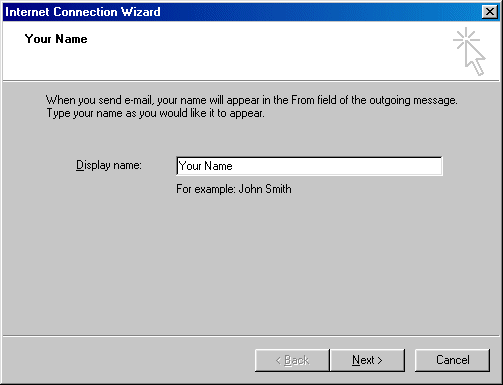
![]() Click the Next button.
Click the Next button.
![]() Select I already have an e-mail address that I'd like to use.
Select I already have an e-mail address that I'd like to use.
![]() In the E-mail address text box, type your e-mail address
(for example,
In the E-mail address text box, type your e-mail address
(for example, username@home.msen.com)
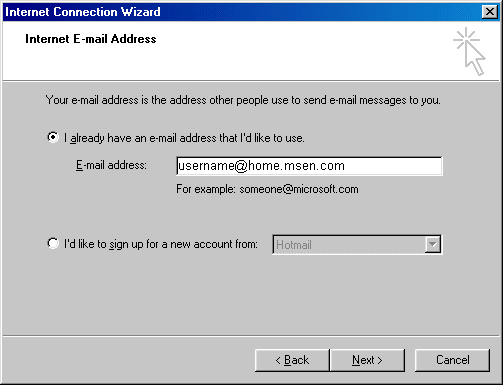
![]() Click the Next button.
Click the Next button.
![]() From the My incoming mail server is a ___ server list, select POP3.
From the My incoming mail server is a ___ server list, select POP3.
![]() In the Incoming mail (POP3, IMAP or HTTP) server text box, type
the name of the email server provided in your Msen connection information.
In the Incoming mail (POP3, IMAP or HTTP) server text box, type
the name of the email server provided in your Msen connection information.
![]() In the Outgoing mail (SMTP) server text box, type
the name of the email server provided in your Msen connection information.
In the Outgoing mail (SMTP) server text box, type
the name of the email server provided in your Msen connection information.
GIF here
![]() Click the Next button.
Click the Next button.
![]() In the Account name text box, type your Msen login.
In the Account name text box, type your Msen login.
![]() In the Password text box, type your Msen password.
In the Password text box, type your Msen password.
![]() Msen recommends that you Check Remember password to simplify future logins
Msen recommends that you Check Remember password to simplify future logins
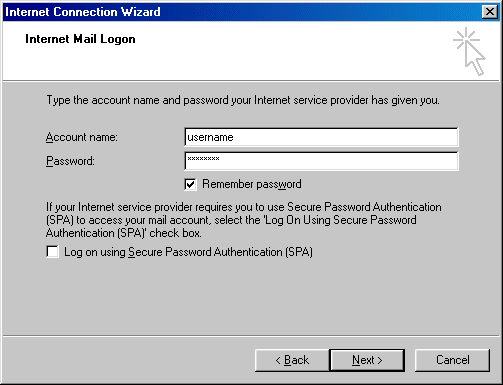
![]() Click the Next button.
Click the Next button.
![]() Click the Finish button.
Click the Finish button.
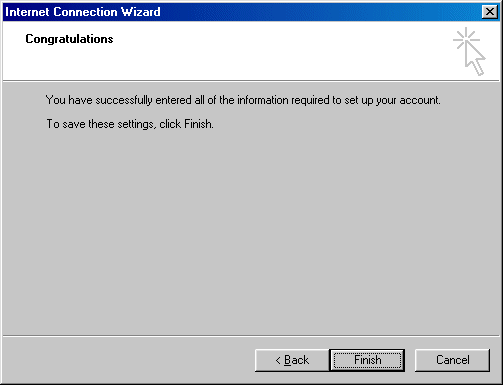
|
Webmaster
Service Sales Voice: (248) 740-3400 |
Copyright © 2001-2023 Msen, Inc.
Last updated: February 21, 2023 |